Emojis are one of the most used elements in modern conversations because they are considered much more effective and superior in expressing thoughts and emotions than in writing speech, and just as emojis are included in cell phones, the emoji pad is so large that each keyboard application also has a built-in emoji pad.
It has evolved. By default, fortunately, you can now create smiley faces or draw smiley faces from your imagination.
The first mobile company to introduce the emoji feature was Apple on iPhone phones, then this feature went to Android phones until there was an emoji app, here's how to create an emoji app for faces using the Gboard keyboard and the best emoji app This section explains how to create an emoticon for Android on Gboard.
Create Android emoticons with Gboard.
The Gboard keyboard application is one of the best Android keyboard applications and is used to write text, emoticons, stickers, etc., but what makes this application stand out is that it allows you to create emoticons from images, and this method is very simple, and here it is as Description.
First, you will need to download the Gboard application to your phone, as these steps only work with this application, not with the other applications.
Once you have downloaded the application, enter it and install it as the default application on your phone's keyboard.
Then type WhatsApp, Messenger, Gmail, or any other application you can use to send messages and write.
Then click any text box to start typing and click the sticker icon above the keyboard as shown below.
Then select Minis to create your own emoticon and let Gboard do it, as Gboard will ask you for permission to get your emoticon.
Once your face is taken, Gboard will start converting the photo into an emoji. This process may take some time, so you will have to wait until it is completed.
Once the photo is converted, the application will display images of three different faces, with the images resembling the standard list of smiling faces.
Another great thing about this application is that you can edit photos to your liking, such as changing hair, shirt color, or adding girl earrings to your ears.
After making the changes and saving your smiling face, simply use the smiley face section while typing in Google GBoard to access it later.
Create emoticons with the FaceCam application.
There are applications dedicated to creating Android emoticons, including the famous application FaceCam, the application does not take a photo of your face and converts it into a smiling face, instead, it provides several templates and smiles and allows you to change them.
Among the changes available in the application is the choice of shape and color of your hair as well as the color of your skin and eyes.
When you create a smiling face, the camera will open up, but it will not show your face, but a great smile that matches your face. Instead of using the camera, you can use images from the gallery. And while you are taking the photo, you can apply many color filters to get the best view of your facial image.
There is also a free version of the application that adds a light watermark to your photos, but I'm not so sure about this one.

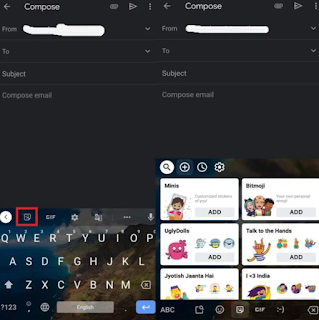

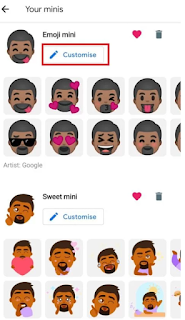

0 Comments