GIF files seemed somewhat outdated until some social networks and online platforms have recovered them to make them part of everyday life. We use them daily on Twitter, Telegram, or WhatsApp and there are millions available but we can also create our own.
We can create a GIF with a YouTube video that we like. With a cartoon scene, a meme, etc.
Surely it has happened to you at some time: you are looking for a specific scene to make a GIF (as we almost always do with The Simpsons) and there is none that has it.
In that case, you can create it yourself with any video that is on the Google platform. There are several options to do it and you can follow the way you want the result to be the same: have your GIF and be able to put it on WhatsApp, on Twitter, or on any other social network.
You can download the video from YouTube in order to make the GIF but the process is much slower and more expensive than using websites that convert the YouTube URL into GIF for you.
In the case of downloading it, you will have to resort to specialized pages and the process is much slower so we will only focus on the first option: websites that through the YouTube address allow us to download or share the GIF on social networks or apps courier.
Giphy
The best option to do this is to use Giphy, which allows us to create a GIF with a video that we have on our computer or by putting a link from YouTube or Vimeo.
Of course, to do so we need to be registered on Giphy. It is free and we will only need to enter the email, name, and password.
And a second requirement: the videos you use must not be longer than 15 minutes. When you have the URL and are registered with GIPHY, tap at the top of the web page. In "Create"
In Create from Giphy you will see a space to paste a URL and you can do it with YouTube or Vimeo, for example.
Paste here the address of the YouTube video you have chosen and the settings to create a GIF with a YouTube video will appear. You can choose in which second it starts, how long it lasts and you can "decorate" it and add text.
Personalize
You can choose any second of the video to choose from and you can decide that the GIF is between 0.1 seconds and 15 seconds in total, with a slider.
Once you're done, tap on “Continue to Decorate” to add text, stickers, filters, or even draw on the GIF itself. There are four sections:
Text
Stickers
Filters
He drew
In-text you can choose what you want to write and choose the color. You can also choose between six types of different styles (Default, MEME, Pixel, Fancy, Subtitle ...) and you can choose the type of animation with which said text appears in the GIF.
In the second section, we can add stickers of all kinds. In stickers, you can search for anything you can think of: heart emojis, ghosts, pumpkins, popcorn, cats, or text that you want to appear.
Once you add them, you can choose their location on the screen so that they don't disturb the created GIF.
And in the third section, we find "Filters". Keep in mind that the filter will be applied to everything that appears.
That is, if you have added text or stickers, they will also appear with the added filter. There are 13 filters you can choose from sepia, black and white, VHS, ASCII… You can try to get one that you like.
Finally, we can draw on the screen. With a brush, we can choose the thickness and color, but also a series of fancy brushes. You can draw whatever you want although keep in mind that the more elements you add, the worse the original image will look because you will have covered it with text, stickers, drawings, etc.
Create
Once you have finished your design, you can press continue. You will see that you find the option to add tags for other users to download or to make it public or private. When you have it, confirm with “Upload to GIPHY” to complete the process.
In a few seconds your GIF will have been uploaded to the website and we will only have to download it to save it in the gallery of the mobile or computer. You can share it directly in applications like Facebook, Twitter or Instagram. You can also copy the link or embed it on a web page , as well as bookmark it on Giphy to always have it at hand.
From your Giphy account you will see all the GIFs that you have created.
Other websites
Although Giphy is the most recommended option, it is not the only one and there are many websites that allow us to create a GIF with a YouTube video. The mechanism is the same as in the previous one, although it usually allows us fewer options: we copy the URL and we have the GIF. Some also allow us to make GIFs with videos from TikTok, Facebook or Twitter in addition to the classic YouTube or Vimeo.
Gifrun
In GIFRun, for example, you choose from six options: YouTube, TikTok, Facebook, Twitter, and Vimeo. You copy the URL in the only space you will see when you open the web and confirm with "Get video".
After a few seconds, you will see tools to choose the second in which the video begins and the duration, as well as a preview.
Tap on "ADD TEXT" if you want to add text to the GIF you just created. You can choose the font and size, as well as the location. Once you have it, simply tap on "Create GIF" to have the final result of your creation.
Here we will not have several options to share but you will simply have to touch "Download" to download it. When you have already downloaded it and you have it, you can use it on the web or messaging application you want.
The advantage of GIFRun over Giphy is that we can do the process without the need for registration, although much more simplified and with fewer customization options than in the previous case.
There are fewer options when it comes to adding or customizing the GIF, but it does the job and makes it quick and easy.
FreeGifMaker
As its own web page tells us, we can create GIFs in this other option. You can do it with photos or on YouTube. We follow the same process as before: we go to YouTube to GIF and copy the URL.
The drawback here is that we cannot choose from Facebook, Twitter or TikTok, but it will only take the videos that we have copied from the Google platform. Copied the link, wait a few seconds for the video to appear.
Choose the second you want to start and the exact duration, which will be a maximum of 10 seconds.
Hit "Preview" to see the result and you can automatically hit "Create" if it convinces you. When it's ready, you can save it to your computer or phone or share it directly from the web. You will also have an HTML code to insert.
This page does not need registration and is very simple, although it has a drawback: the watermark will appear in the lower right corner of the GIF you have created.

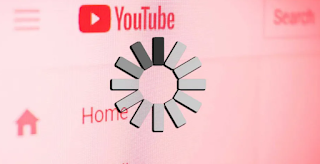
0 Comments