In addition to our computers, mobiles, and tablets, one of the devices that have gained a greater presence and prominence in most homes are smart speakers.
Specifically, those that have an integrated assistant that allows us to interact with the device itself and to which we can ask to play music, save us a reminder, tell us the weather that is going to do tomorrow, or notify us of any event that we schedule.
However, the fact that these devices are “listening” poses a danger to our privacy, since they could store certain confidential information from our conversations.
That is why we are going to show how to deactivate the microphone of smart speakers with the assistants Alexa, Google Assistant, and Siri.
These types of speakers are devices connected to the Internet and that has an integrated assistant capable of recognizing certain voice commands.
In this way, it is possible to ask almost anything to the assistant through the loudspeaker and he will give us an answer immediately.
Today there are different virtual assistants that work in this way, but the three most popular and used in this type of device are Amazon's Alexa, Google Assistant, and Apple's Siri.
The way they work is very similar, they have to be connected to the Internet to be able to consult what we request and they have a microphone through which they are able to listen to us.
Do they really listen to our conversations?
Through this microphone, they are continuously listening to detect if at some point someone says the activation command. For each assistant a different command is used, in the case of Alexa it is simply " Alexa ", while for the Google assistant and Siri we must say " Ok Google " and " Hey Siri " respectively.
From that moment, the assistant listens and records the command that we indicate and tries to obtain a response. This information that we request is sent over the Internet, in encrypted form, to the company's servers, something that has led to many rumors leaking about the possibility that Amazon, Google or Apple workers would be listening or could listen all conversations that users have with their assistants.
Now, things get complicated when, in addition to the commands dictated to the assistants, they could also be listening to the private conversations of the users while the assistants integrated in the smart speakers are simply listening to the activation command. This is where the privacy of users would clearly be at risk.
The truth is that both the Amazon assistant and that of Google and Apple have been involved at certain times in certain scandals that have to do with the privacy of users and listening to private conversations.
Perhaps the most recent is that of Amazon, when a major medium discovered that thousands of recordings were listened to and analyzed daily from the company. Something that, on the other hand, was done confidentially, without knowing anything about the identity of the users, but which, nevertheless, could contain any personal and private information.
Google also admitted that certain pieces of audio recorded by its assistant are listened to by third parties in order to improve its product.
However, the company always indicated that the recorded information is anonymous, although the truth is that if the conversation reveals personal data, they could be overheard.
To avoid this, it is best to turn off the speaker microphone, in this way the assistant will not be able to hear anything until we activate it again.
Therefore, we should have the microphone deactivated until the moment in which we are going to say the activation command of the assistant, which would be the moment to activate it, and once we have consulted what we wanted, we should deactivate it again.
How to disable the microphone of your smart speaker
Alexa
If we have a smart speaker with Alexa integrated and it is one of the models from the manufacturer Amazon, we will find a button at the top or on one of the sides to activate and deactivate the microphone. Therefore, all we have to do is press this button so that it remains off and cannot hear anything, and activate it just at the moment of saying the command to activate the assistant "Alexa". Once the requestor interaction with the Amazon assistant is finished, we must make sure to press the button again to turn it off and that it does not listen.
Another recommendation is to delete the history of voice commands that we have requested from the assistant through our smart speaker. For this we have several options:
- Tell the assistant himself to delete everything we have told him.
- Enter the Amazon website, log in and enter the Alexa Privacy options> Check voice history> Delete all recordings.
- Enter the Alexa app, log in and enter Alexa Privacy> Check voice history> Delete all recordings.
Google Assistant
As with Amazon speakers, Google Home devices also have a physical button that allows us to easily turn off the microphone. Specifically, in Google Home, we will find it at the bottom, while in other models such as the Google Home Mini or the Google Nest Mini, the switch will be found on the side of the smart speaker.
In any case, on Google devices, the only thing we will have to do to prevent our conversations from being recorded even when the smart speaker has not been activated with the corresponding command is to press this button to deactivate the microphone. Thus, nothing we are talking about at home can be listened to, recorded, and sent to the company's servers.
Thus, the only thing we will have to do to interact with the Google assistant through the smart speaker is to click on the microphone button so that it can listen to us, say the activation command, and request what we need from the assistant. Once finished, just press the button again to turn off the speaker mic and Google Assistant is not listening.
As we previously indicated with Amazon devices, from the Google My Activity web page it is possible to erase or delete all the history of commands used. For it:
- We go to the page of My Google Activity.
- We select the option Delete activity by, which is shown in the menu on the left side.
- We choose when we want to delete the information.
- If we choose Since Always or we want to establish a period of time between two dates, we will have to select the services for which we want to delete this information. In this case, we must make sure to check the Wizard option.
- Finally, we will be shown the command history that we have sent with our own voice to the assistant and we can confirm its elimination.
Siri
The Apple environment as everyone already knows is something peculiar and is always surrounded by certain secrecy. There are those who indicate that the assistant's listening program would have been temporarily deactivated due to the criticism received, although when in doubt the best thing is to take measures and avoid that they cannot record us.
In addition, unlike Google and Amazon assistants, Apple does not allow you to delete the recording history, although it has been promising for a long time that it will not save this history in the future. Another difference is that the Apple Homepod does not have a physical button that allows us to deactivate the microphone and therefore, the assistant stops listening to us through the smart speaker.
However, just say " Hey Siri, stop listening " and it will automatically turn off the speaker mic. In principle, it is somewhat more comfortable than having to press a physical button on the smart speaker, but for many people, it is likely that it seems safer to turn it off with a button than through a command. However, we must trust that this is the case since once we request that Siri stop listening, it will stop doing it automatically and will not listen to us again until we press on the top of the HomePod.
As we just mentioned, the Apple assistant does not allow us to delete the command history, but from the iOS application settings, it is possible to disable access to personal information by Siri. Of course, we must know that if we do this, we will not be able to access Messages, Contacts, Calendar, etc.
Another piece of information that we can prevent the Apple assistant from knowing about us is our location, but this time it is possible to disable this option. For it:
- We open the House app for iOS or iPadOS.
- We keep pressing the HomePod.
- Click on the gear icon.
- We go into adjustments.
- We deactivate location services.

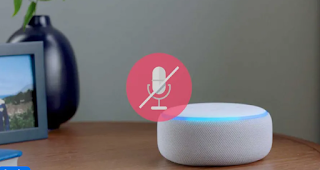
1 Comments
Impressive technology!
ReplyDeleteBlog Post - Electronic